Contents
What is Slack?
Slack is a channel-based messaging platform. With Slack, people can work together more effectively, connect all their software tools and services and find the information that they need to do their best work – all within a secure, enterprise-grade environment.
Download Slack app for your PC or Mobile
About Slack's features
Ready to get to know Slack like the back of your hand? We’ve broken down some key features for you in this handy guide.
Effective communication
Communication is the backbone of any good project and collaboration. Slack supports how people work, making collaboration easy and efficient – just like working face to face. A workspace is a shared hub made up of channels, the spaces where members work together.
Channels
Your workspace is comprised of channels: a single place for messaging, tools and files. Channels bring all the right people and information together.
- Channels can be based on anything – teams, projects or even office locations – and you can create as many as you need.
- Shared channels connect separate organisations together, allowing you to work with external partners and contractors without leaving Slack. See how our customers are using shared channels.
Tip: Message threads allow you to respond directly to a message, keeping the replies organised neatly in a single, threaded conversation.
Direct messages
Direct messages (DMs) and group direct messages (group DMs) are best for ad-hoc conversations that don't require an entire channel to weigh in. DMs can be useful in a number of ways:
- A substitute for an in-person, 1:1 conversation
- An easy way to catch up with a teammate
- A quick and simple way to ask questions
💡 Learn more about DMs and Group DMs.
Notifications
Notifications are Slack’s way of telling you about items that need your attention. You can choose to receive notifications on your desktop, your mobile device or by email. Slack notifications can even be customised by channel, so you can prioritise where your attention goes.
Mentions
Mentions and user groups are an easy way to notify team members and get the right eyes on important information. Include an @mention or user group in your messages to notify the right people to keep the right people updated.
Edit your profile (Name)
Please put your name like this below. First letters for both First and Last name is capital letter.
Deen Smith (Frist Name)/(Last Name)
Important
Please use the same name as you use on our spreadsheets or WordPress
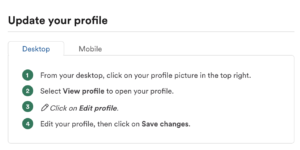
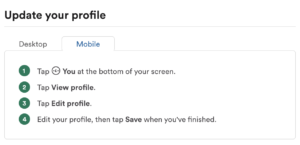
Important Rules
1. Use @ for your first message
Mentions are a direct way to notify people of something that needs their attention in Slack. Learn how to mention people in your messages and how to view the mentions that you receive.
Mention someone in a message
- As you're writing a message, enter the symbol.
- Enter a member’s name, or select one from the list of members. You can repeat this step for every person that you’d like to mention in your message.
- Send your message.
2.Use threads to organize discussions
Please use thread to reply any messages. It is very important because there are a lot of topics discussing in every channels. Therefore if you do not use thread, the messages messed up and difficult to follow dialogues.
What to expect
- Threads are connected to the original message.
- Thread replies won’t appear in the conversation’s main view.
- Only those who have contributed or who have followed the thread will be notified of new replies.
- Using an @here or @channel mention in a thread won’t notify members in the conversation.
Start or reply to a thread
- Hover over the message that you'd like to reply to.
- Click the Reply in thread icon.
- Type your reply.
- Send your message.
- Tap the message you want to reply to.
- Tap the Start a thread icon, or tap the Add a reply field to add to an existing thread.
- Type your reply.
- Tap the paper plane icon to send your message.
- Tap the message you want to reply to.
- Tap the Start a thread icon, or tap the Add a reply field to add to an existing thread.
- Type your reply.
- Tap the paper plane icon to send your message.
3. Direct Message used only for private talk
Please use channels if you share information or talk something. For example, if you need to inform that your task is completed, please inform your boss through a channel you and your boss belong to (Don't use direct messages). The reason is in order to allow all management members to understand situation.
So direct message is basically only use for something private you don't want to share other members like...Salary Negotiation and so on.